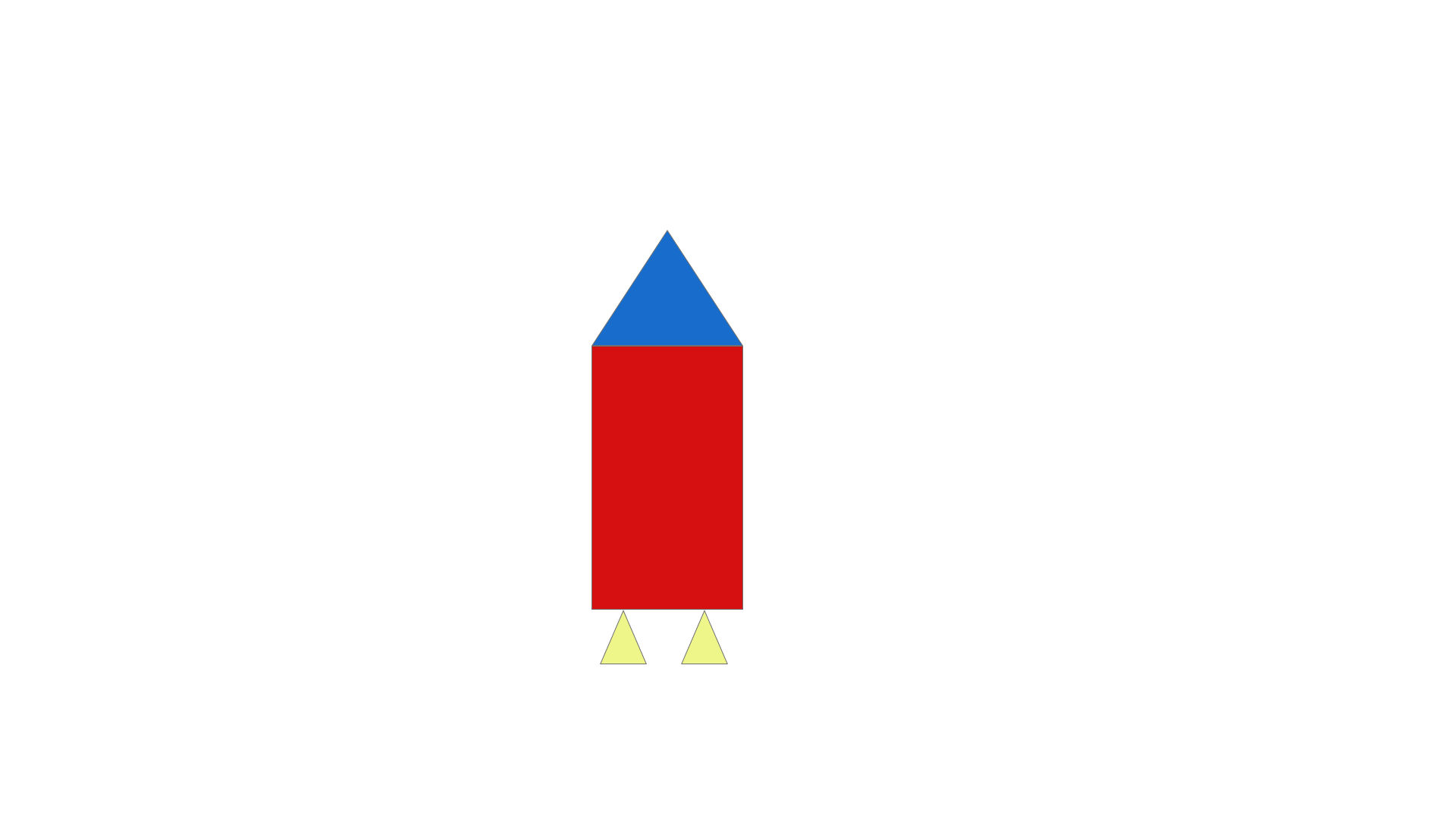
Open XD
Click on "New File"
Click on the rectangle icon on the left tab
Click and drag the center of the screen down 350 pixels and 200 pixels right. Let go of click to make a rectangle (look at the transform tab on the right of your screen to see the pixel measurements. W = width, H = height)
Click on the pointer icon right above the rectangle icon on the tab on the left
Move the rectangle so it is on x coordinate 780 and y coordinate 456. (look at the tansform tab on the right of your screen to see the x and y locations. X = X coordinate, Y = Y coordinate)
While the rectangle is still selected, click on the box to the left of "Fill" on the right tab
Click and hold on the left most circle on the color picker tab you just opened and drag it to the right making the color of the rectangle red.
Click anywhere on the artboard that is not the rectangle to deselect the rectangle
Click on the triangle icon on the left tab
Line your cursor up with the top left corner of the rectangle and click and drag the mouse across the rectangle until it reaches the top right corner of the rectangle. While your mouse is held down, drag your cursor up 200 pixels and the let go of click.
Click on the pointer icon right above the rectangle icon on the tab on the left
Click on the triangle you made to select it
Click on the box to the left of "Fill" on the right tab
Click on the circle in the middle of the two circles in the color picker tab you just opened and drag it to blue
Click and hold on the left most circle on the color picker tab you just opened and drag it to the right making the color of the triangle blue.
Click anywhere on the artboard that is not any of the shapes you made to deselect the triangle.
Click on the triangle icon on the left tab
Click and drag from the bottom left corner of the red rectangle 73 pixels left, and then 74 pixels down
Click on the box to the left of "Fill" on the right tab
Click on the circle in the middle of the two circles in the color picker tab you just opened and drag it to yellow
Click and hold on the left most circle on the color picker tab you just opened and drag it to the top middle making the color of the triangle yellow.
Click on the pointer icon above the rectangle on the left tab
Use "Ctrl+C" "Ctrl+V" on your keyboard to duplicate the triangle
Click and drag the yellow triangle to the left until it is 898 on the x coordinate.
Click on File on the top tab and the click Save.
Email me the image at rpurcel2@gmu.edu
I don't know either...
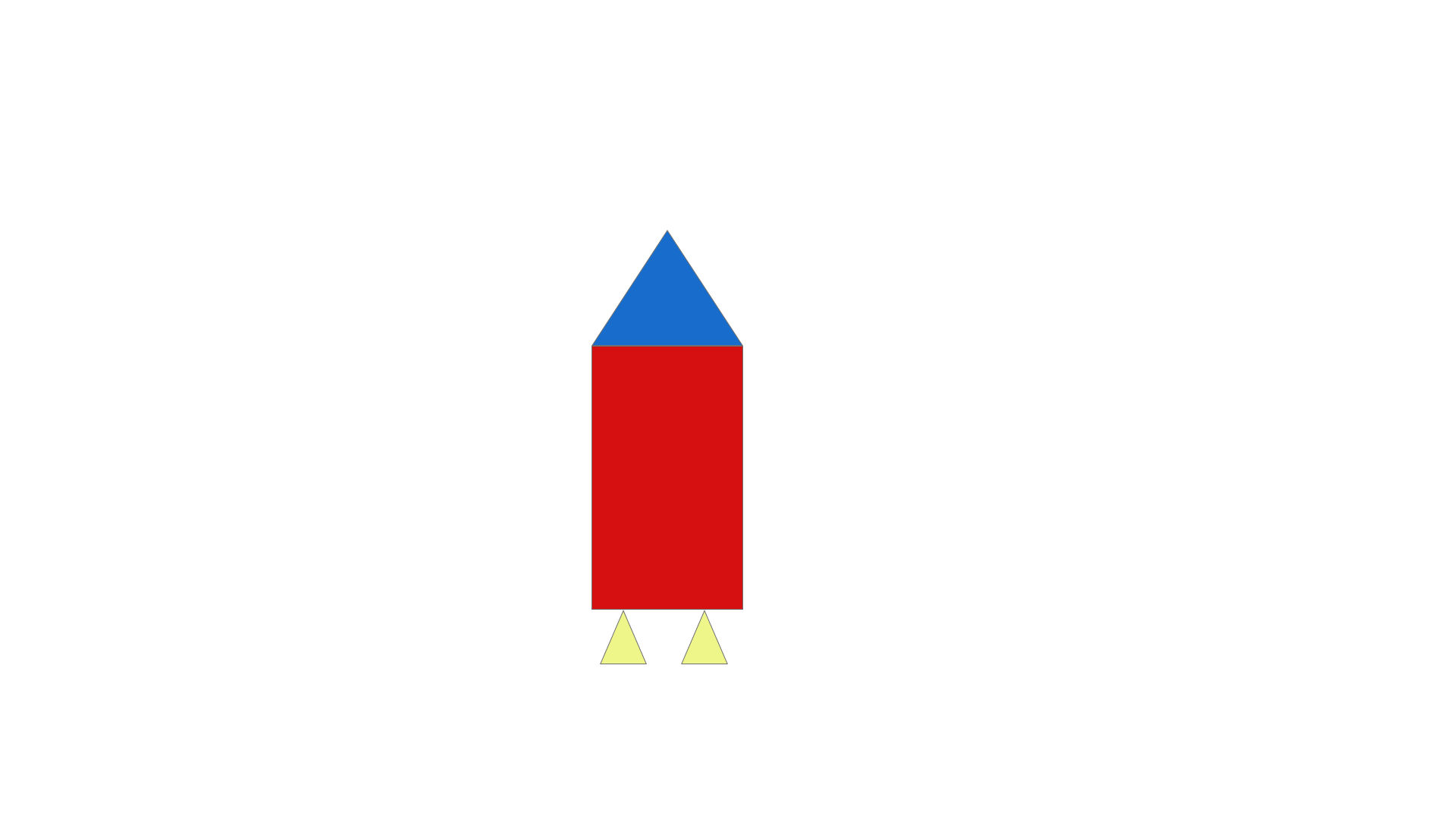
My picture ^
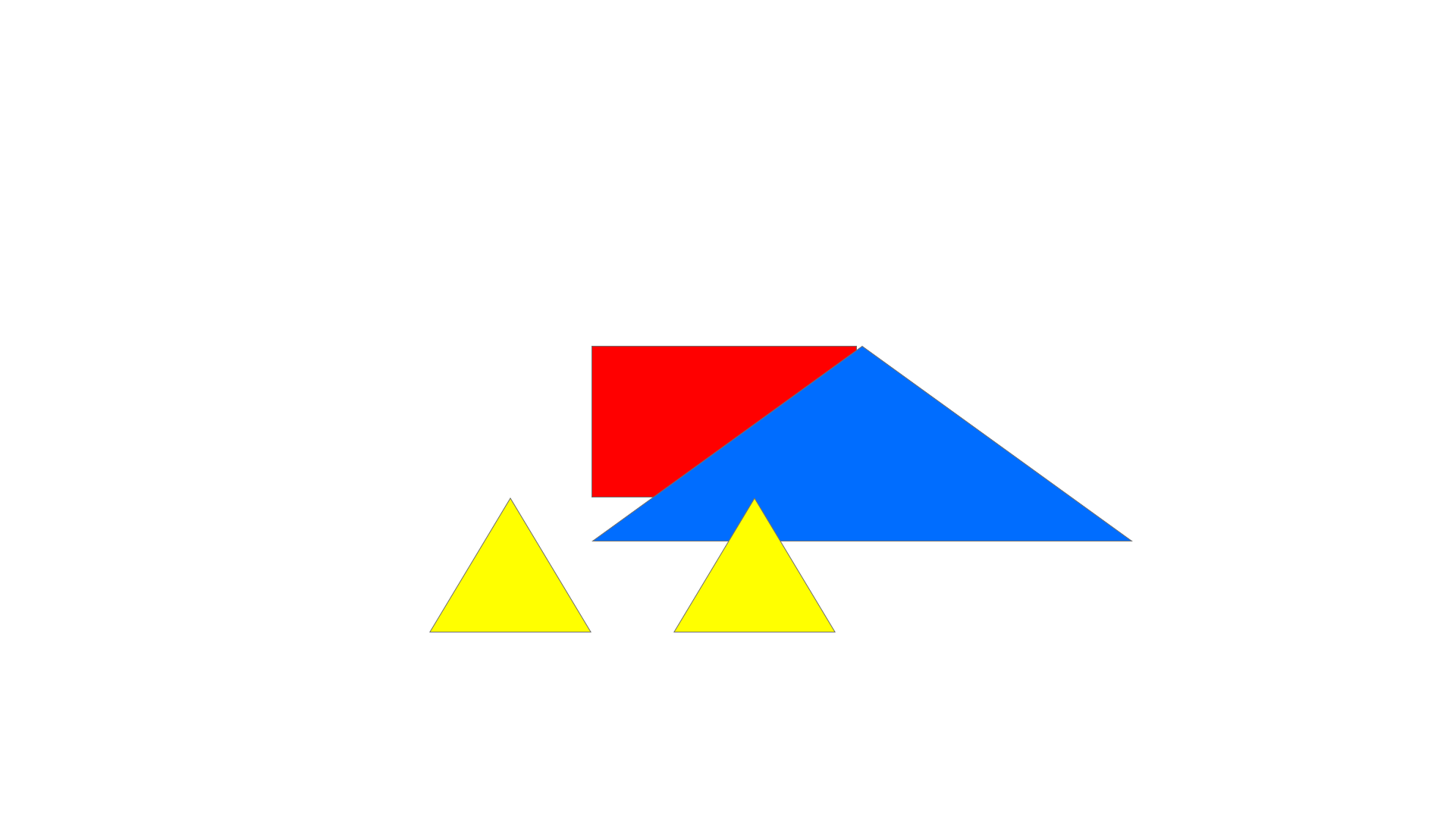
Ada's picture ^
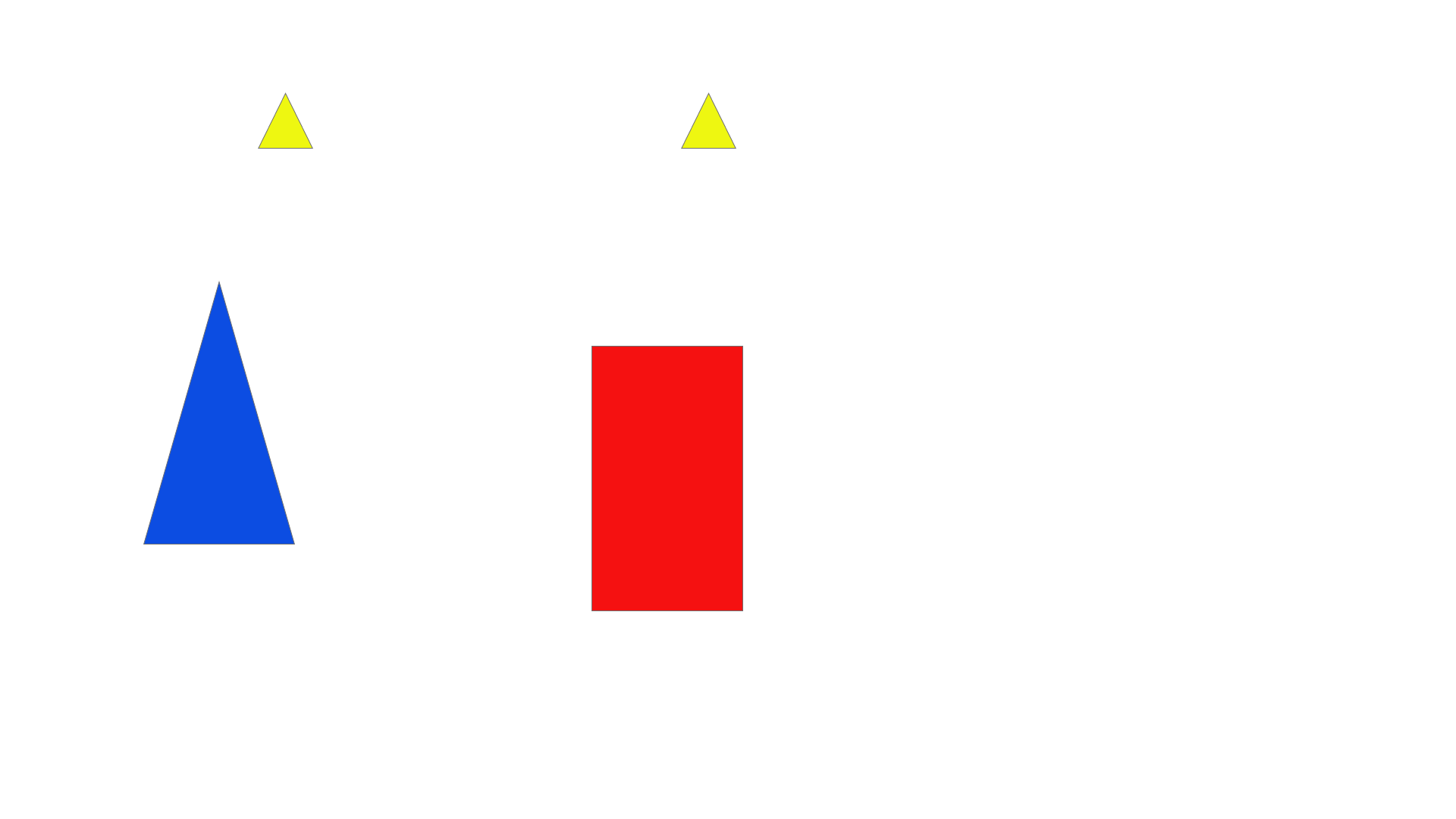
Kerbey's picture ^